Even though the famous Google product is the most used browser in the world, it is also a frequent target of cyber attacks. Since IT administrators are tasked with managing overall network operations, they are also responsible for a smooth experience if the enterprise is using Chrome which itself provides many extensions IT admins can use to improve overall productivity, or you can simply integrate with trusted third-party sources.
In this blog, we are going to look at the five most important things IT administrators need to know when using Google Chrome.
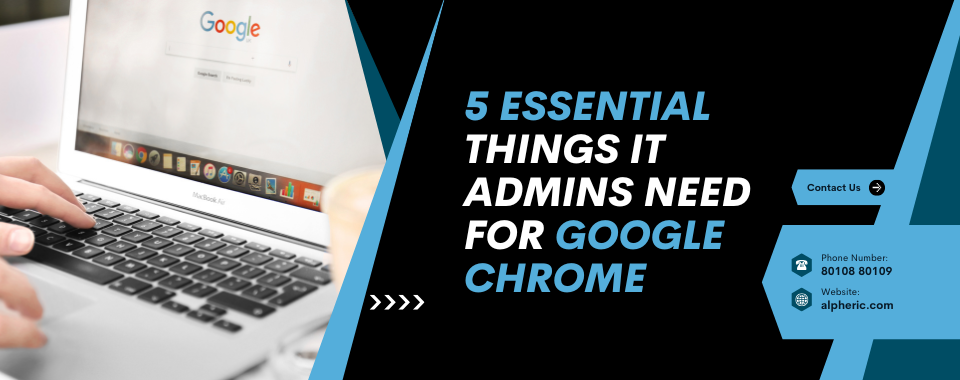
1. Using Proxy Extensions To Enhance Security And Control
Everyone dealing with technologies acknowledges the value of third-party software and services to enhance their safety net. The stakes multiply when it comes to web browsers that absorb so much valuable data and act as the gateway between internal networks and the external world. A proxy extension for Chrome is an essential tool all IT administrators must use to improve security policies, monitor traffic, and control access across corporate networks.
Proxy extensions, available via the Chrome Web Store, act as intermediaries between users and the websites they access. This allows administrators to filter content, prevent unauthorized access, and maintain compliance.
Why IT Admins Need Proxy Extensions:
- Blocking Malicious Websites: Identify and block access to phishing sites and malware-hosting domains.
- Preventing Data Leaks: Mask IP addresses and control data transfers to reduce data exposure.
- Enforcing Web Access Policies: Implement URL filtering and restrict access to non-work-related or high-risk websites.
- Monitoring Traffic in Real-Time: Track browsing behavior to detect and address suspicious activities promptly.
Quick Quiz: What is the primary role of a proxy extension in Chrome?
A) Enhance browser speed
B) Block ads
C) Act as an intermediary to filter content and monitor traffic
(Answer: C)
Enterprise-grade proxy extensions can mitigate security risks and enforce robust web access policies efficiently.
2. Managing Chrome Security Settings And Group Policies
Chrome’s built-in security settings and group policies empower IT admins to control browser configurations across the entire organization. Proper configuration of these settings is crucial to protect every user within the network.
Key Security Features IT Admins Should Configure:
- Safe Browsing Mode: Warns users before accessing harmful websites or downloading suspicious files.
- Password Manager Controls: Enforces password policies to prevent employees from saving credentials in the browser.
- Site Isolation: Protects against cross-site scripting attacks by isolating web pages into separate processes.
Did You Know? Enabling Site Isolation in Chrome can reduce the risk of sensitive data leaks by keeping each website in a separate process—like giving each website its own private room!
Using these settings, IT admins can customize security measures and enforce best practices across the organization.
3. Controlling Extensions And Third-Party Integrations
While Chrome extensions enhance functionality, they also present security risks. Some malicious extensions can leak sensitive company data, track browsing behavior, or install malware.
Best Practices for Managing Chrome Extensions:
- Create an Approved Extension List: Maintain a whitelist of verified and approved extensions.
- Use Chrome’s Extension Install Blocklist: Prevent the installation of risky or unverified extensions.
- Monitor and Audit Extensions Regularly: Conduct regular checks to identify and remove potentially harmful add-ons.
Interactive Tip: Ask yourself: “Is this extension absolutely necessary for work?” If not, it may be safer to avoid installing it.
By managing extensions effectively, IT admins can maintain a secure browsing environment and reduce exposure to cyber threats.
4. Ensuring Data Privacy And Compliance Management
Organizations handling sensitive data must comply with privacy regulations. IT administrators play a critical role in ensuring that Chrome’s privacy settings align with legal and corporate compliance standards.
Key Data Privacy Measures for Chrome:
- Disable Third-Party Cookies: Reduce tracking by blocking third-party cookies.
- Manage Website Permissions: Control site access to sensitive data and features (e.g., camera, microphone).
- Conduct Regular Audits: Review browser logs to detect and rectify compliance gaps.
Pro Tip: Always review your Chrome enterprise policy documentation to stay up-to-date with new features and compliance requirements.
Implementing these measures ensures that corporate data remains secure while meeting regulatory requirements.
5. Performance Optimisation And Troubleshooting
A slow browser can hinder productivity and frustrate employees. IT admins should prioritize optimizing Chrome for speed and stability while addressing performance issues promptly.
Tips to Optimize Chrome Performance:
- Manage Resource Usage: Limit background processes to reduce memory consumption.
- Enable Hardware Acceleration: Improve performance by offloading tasks to the GPU.
- Clear Cache and Cookies Regularly: Maintain browser speed by removing unnecessary cached data.
Challenge: Set a reminder to clear cache and cookies every month—your future self will thank you for faster browsing speeds!
Consistent monitoring and optimization ensure that Chrome operates smoothly, supporting a productive work environment.
Conclusion
Google Chrome is a powerful tool for enterprises, but it requires vigilant management to maintain security, performance, and compliance. By leveraging proxy extensions, managing security settings, controlling third-party integrations, ensuring data privacy, and optimizing performance, IT administrators can provide a safer and more efficient browsing experience for their organizations.
Staying proactive with these strategies will not only protect sensitive data but also enhance overall operational efficiency within the enterprise.
Explore more insights and expert tips on optimizing your digital workspace—only on Alpheric’s blog.







